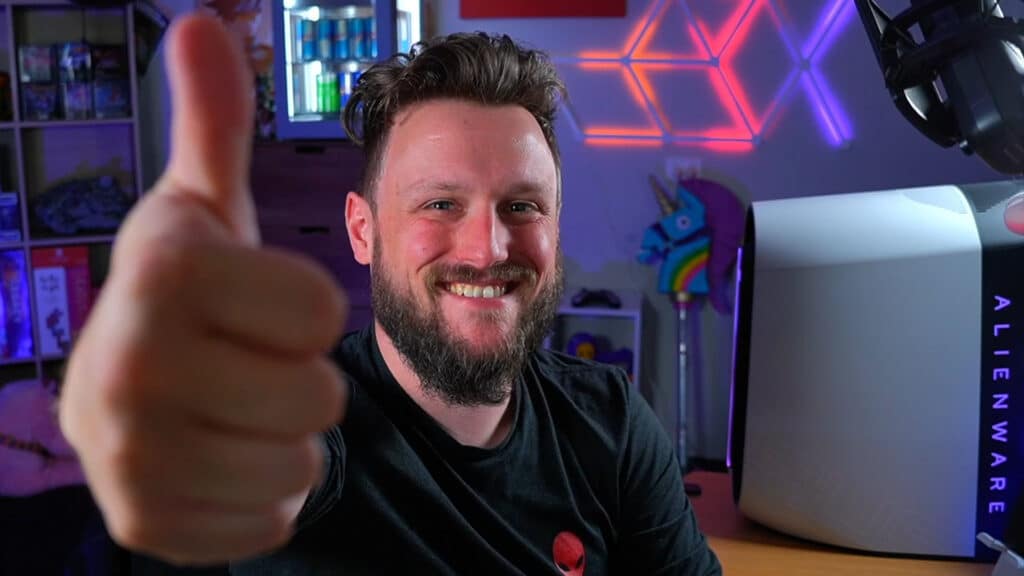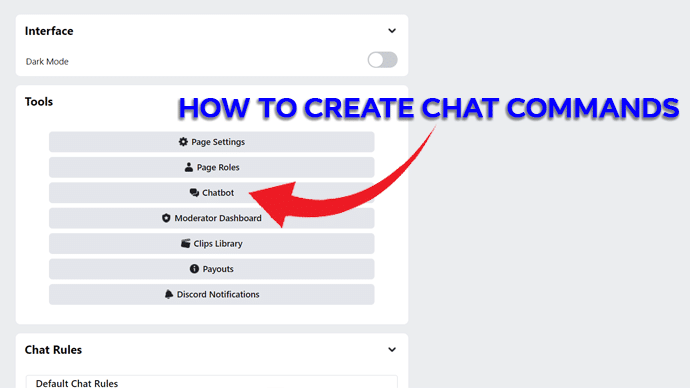
Live streaming can get overwhelming, with a lot happening in-game and in chat you might need the helping hand of a chat command! Chat commands allow for a quick response to questions from your viewers and are a tool that can be used by the viewers, your moderators or even yourself.
In order to enable chat commands, open Facebook Creator Studio, click on the Creative Tools menu tab, then the Live Dashboard in the dropdown. Once inside Live Dashboard, open the Tools and Settings menu, then select the Chatbot option in the dropdown.
The Chatbot is the profile in chat that will send responses to your commands, you can change its name and profile picture to suit your brand. Set the Chatbot status to chat commands, the options for setting your commands can be located below. Once enabled, there are several categories of chat commands that can be used in a variety of ways:
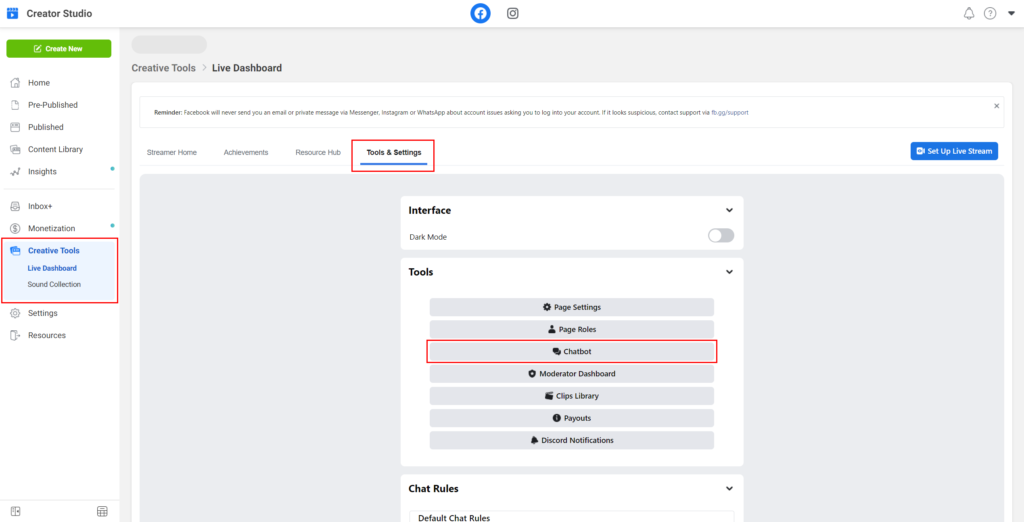
Default chat commands
Chat commands are often used to cover basic questions or simple insights your viewers may be interested in. Every command can be turned on or off in the chat command settings. Some Facebook default commands include:
- !commands: display all commands for the channel
- !playing: displays the game you’re playing
- !notify: enables live notifications
- !uptime: displays how long the stream has been running
- !clip: take a clip of the stream

Custom chat commands
You have the option to upload your own chat commands, which can be programmed to send a text response in your chat. This is where you can upload any command that suits your stream, as long as it is lowercase text and begins with an exclamation mark! Some ideas of custom commands include:
- !schedule: a response that outlines your stream schedule
- !setup: a response that explains the specs/elements of your gaming setup
- !music: a response that shows any background music you have in your stream
- !socials: a response that tells viewers your social media handles

Timed commands
Timed commands are predetermined rather than prompted. They are all custom uploaded and can all be set to send at specific time intervals of your stream. You can have as many as you like, whenever you like, as long as they are greater than 5 minutes apart and are no earlier than 5 minutes into the stream. You can set commands for polls, updating new viewers, or anything else you want your viewers to know! Some ideas include:
- !game: an update for those who joined mid stream of the game you’re playing
- !goal: if you have set a goal for the stream you can remind your viewers of it and how they can support you
- !rate: send a poll to ask your viewers if they are enjoying this game/want to see more
- !reminder: if you stream for a predetermined length, you can remind viewers of when you’ll be live next as you are concluding your stream

All commands and command settings are available in your Live Dashboard, located in the menu tabs of Facebook Creator Studio. Good luck and happy streaming!