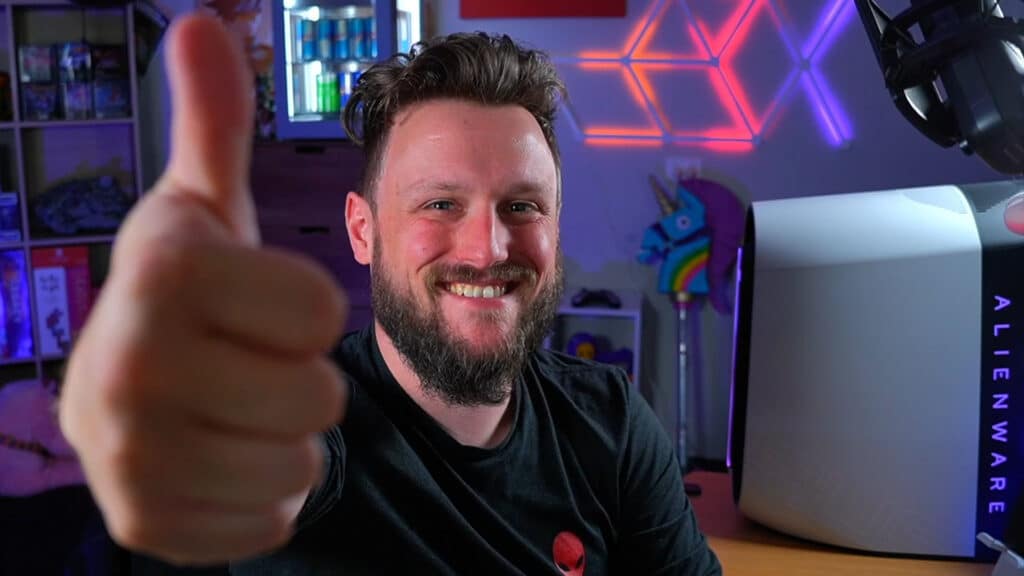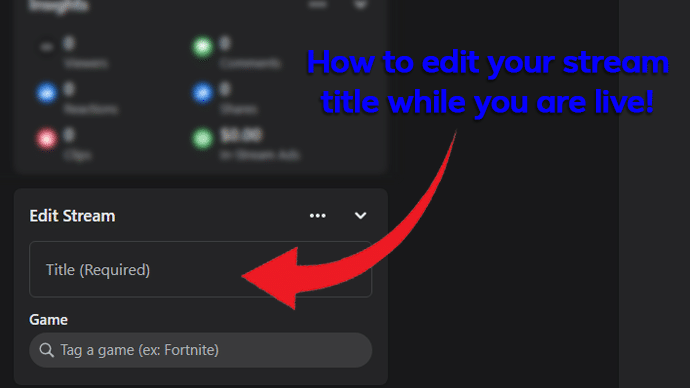
Not every livestream can go according to plan! Sometimes you may need to switch your details and reconfigure to a new game or re-brand your stream. It can be stressful to make a change while already live with an active audience but rest assured it’s a very simple process.
How to locate stream details while live
Contrary to what you may believe, it is in fact possible to edit the details of your Facebook Gaming livestream while you are actively broadcasting. To access your stream details you must first access Facebook Creator Studio. Creator Studio offers excellent live insights so you should ideally leave it open for the entirety of your stream.
Once you open Creator Studio, select Creative Tools in the main menu, then the Live Dashboard from the dropdown tab. This is the centrepiece of your Facebook Gaming behind-the-scenes activity. Navigate to the right of the screen and you’ll notice stream details including title, game and tags.
How to edit stream details
From here it’s as simple as editing the details to include a new title, as well as any changes to the game you will be playing and relevant tags. Once you have made your edits be sure to save!
Stream details best practice
Be careful when changing your title, whether before or during your stream, as it will affect your reach and how appealing to an audience your stream will be. We recommend you include a few key details in the title of your stream:
- The name of the game being played
- The platform you are playing on
- Any specific goal for the stream
- A CTA (call to action) to attract new viewers
- Make sure to avoid engagement bait! Don’t suggest that they like or follow in your stream titles.
As well as this, be sure to include the game and platform in your stream tags so that the Facebook Gaming algorithm will recommend your stream to the relevant audiences. Good luck and happy streaming!